Droste Effect – Video
 In my last post I showed you how to install Pixel Bender from Adobe Labs. In this post I’ll show you how to add a brand new filter effect to Pixel Bender and then how to use it to create this amazing image. Believe it or not this photo started life as a snap of the clock on my office wall.
In my last post I showed you how to install Pixel Bender from Adobe Labs. In this post I’ll show you how to add a brand new filter effect to Pixel Bender and then how to use it to create this amazing image. Believe it or not this photo started life as a snap of the clock on my office wall.
The filter we’re going to install is called the Droste effect and can be downloaded from Adobe’s Pixel Bender Exchange. Did I mention both the Pixel Bender plugin and the Droste filter are FREE!
Remember Pixel Bender doesn’t come with Photoshop as standard, so you’ll need to install it. Also you’ll need to be running either Photoshop CS5 or Photoshop CS4.




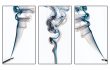
Wow. Gavin that is absolutely amazing and amazingly simple. Thank you so much for being this plugin to my attention. I’ve got so much work to do now, so many ideas, so little time. Thanks.
Great tutorial and additional filter. In the final image shown on your web page you obviously did more to it after the Droste effect shown in the tutorial.
It would be nice to know how you created the final image since it is significantly more dramatic. Maybe a link to an additional tutorial?
I have Photoshop CS5 Extended installed. However, Extension Manager CS5.5 is not showing Photoshop under Products list. Can you please advise what I am doing wrong? Thanks Gavin
That was really great. I like the way you teach. I need to learn, how to expose in different light situations, like; indoor, outdoor, sunny, overcast. Specially the combination of Aperture and F-Stops. Thanks
I got pixelbender installed on cs5…
have minor issue w my 2 year old pc… gotta resize images smaller to work past error message on file size, … then pixel bender does work..
droste… is pulling up black screens… any suggestions?
Great video Gavin, as per every other video you have made. Used the Droste effect on my old wall clock and was blown away by the creative effect…thanks for helping to release my inner creativity…
Thanks so much for sharing this tutorial with us all Gavin. I am new to photoshop and have found your tutorials to be a fantastic help to me. This one has been one of my favorites and had a ton of fun playing with it.
hello gavin . Adobe’s Pixel Bende I applied . but fails to Droste..comes in black or gray background….What is the reason for this ..be glad if you give an answer..good work..
Since moving up to CS6, I now find that the Droste Effect is no longer available. Is that an oversight by Adobe? Or am I doing something wrong?
Hey Gavin! Thanks for all!
Could you please tell me how to soften edges i made with droste effect?
I’m new here so any help would be great 🙂
Thanks in advance!