White Painted Border
 This was fun to make and not just because things got a bit too messy! This Friday Freebie was lovingly hand crafted from nothing but the finest kids paints, most of which seemed to end up on my desk and not the paper. There is a reason that happened and it’s not just because I’m rubbish at painting.
This was fun to make and not just because things got a bit too messy! This Friday Freebie was lovingly hand crafted from nothing but the finest kids paints, most of which seemed to end up on my desk and not the paper. There is a reason that happened and it’s not just because I’m rubbish at painting.
Over the years I’ve made many borders with paint but not always with paint brushes and this is a perfect example. To get the distressed edge effect I “painted” with the rubber edge of an old ice scraper that had been rolling around in the boot of my car for a few winters. I then photographed the edge and straightened in up in Photoshop.
Full download instructions are below but you can also
Click Here To Download the white painted border
Using the border is as simple as changing the layer blending mode to Screen. For the less advanced users that’s done like this…
Download the Friday Freebie and open it in Photoshop or Photoshop Elements, then open the photo you wish to add to the frame. Flatten any layers (Layer – Flatten Layers) and then press CTRL+A to select it all, followed by CTRL+C to copy. Jump over to the frame and press CTRL+V to paste the image on to the frame.
You’ll need to resize the image with Free Transform (CTRL+T). Use the corner handles to drag the image into the photo area and when done press Enter. Finally change the layer blending mode from Normal to Screen to blend the photo with the template.
If you create a photo using the Friday Freebie then let me (and everyone else) know by leaving the link in the comments below.
Usage rules
The image is copyright Gavin Hoey 2013. Use is limited to any personal but non-commercial purposes. Please share the Friday Freebie by linking back to this page. Do not redistribute the original image without my permission.
Download instructions
Click the link https://drive.google.com/file/d/0B_Mmmm3K1utNZnZxWnQxUGc0dHc/view?usp=sharing
1. Click the Download button ![]()
2. The download should start automatically






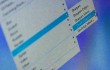


















Hi Gavin,
Great border, maybe not the idea you had in mind, but “scarily” it’s perfect for what I used it for.
http://adobe.ly/18JFnJp
Much aprecited
Regards
Dafydd
cute
Thank you for cheering.
Your tips are great!! Love to see your videos!!
Thank you very much.
Here’s my effort.
http://m.flickr.com/#/photos/73302176@N04/10749138056/
Thank you Gavin,
This is what i tried to do with your border
http://www.flickr.com/photos/77266448@N08/10780110993/
Thanks Gavin:
http://www.flickr.com/photos/88409432@N06/10893722756/
Thks for the template, here’s my try:
http://www.flickr.com/photos/67095532@N07/11860627574/
another one:
http://www.flickr.com/photos/67095532@N07/11917640933/
Hi Gavin, I love your work and all the help you give us. I took this pic yesterday morning and added your border, I added a black border and changed the blending mode and got this effect with I liked for this photos. Here is my link to the photo…. https://www.flickr.com/photos/11135123@N03/14894038065/