How fast is your memory card?
 The other day whilst I was running a lighting training session one of my students filled up his memory card. Fortunately he’d packed an older spare card so we swapped to that and carried on shooting.
The other day whilst I was running a lighting training session one of my students filled up his memory card. Fortunately he’d packed an older spare card so we swapped to that and carried on shooting.
So what’s so unusual about that you may ask. Well, nothing. But what happened next got me thinking.
He was shooting in RAW+JPG and when we inserted his memory card into my card reader the JPG’s opened fine but every RAW file was corrupted. How could this be? Put simply the memory card couldn’t keep up with the RAW data and the images corrupted.
The need for speed
So how fast a memory card do you need? Well if you’ve using a modern DSLR camera and shooting RAW then there’s a lot data to move. Although pretty much any card from a respectable brand will work just fine, using a faster card means less buffering time and quicker file transfers to your computer.
As a very rough guide a RAW image is a bit over 1MB per million pixels, so something like my Canon 5D Mk2, which has 22 million pixels, will produce a 25MB file for each RAW image.
X-Speed vs MB/S
When buying memory cards you’ll find their speed is listed in one of two ways. It’ll be either Megabytes Per Second (e.g. 30 MB/S) or X speed ratings (e.g. 100X). This throws up a bit of confusion, which is faster.
Fortunately there is a formula for converting X speeds to MB/S.
One speed is 150 Kilobytes per second (KB/S), so a 100x speed memory card is 15000KB/S or the same speed as a 15MB/S memory card.
So if maths isn’t your strong point you may find this table helpful when comparing cards.
| Common X – Speed |
Megabytes Per Second MB/S |
| 40x | 6 MB/S |
| 60x | 9 MB/S |
| 100x | 15 MB/S |
| 133x | 20 MB/S |
| 166x | 25 MB/S |
| 200x | 30 MB/S |
| 400x | 60 MB/S |
| 1000x | 150 MB/S |
It’s worth noting that memory card speeds relate to their write speed not their read speed. Read speeds are often different and usually faster then the write speeds.
Faster isn’t always better
It’s worth noting that simply having a faster card doesn’t mean it will work faster. Camera’s, card readers and computers will all play their part when it comes to speed. If your device isn’t able to work at the fastest speed your card offers, you won’t see the benefit. A prime example of that is using a high speed card in a USB2 card reader.


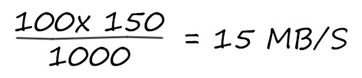



::)
Very true Good post now need start looking for USB 3 card reader this one looks good cheap to
http://www.google.co.uk/products/catalog?hl=en&cp=11&gs_id=6h&xhr=t&q=usb+3+card+reader&bav=on.2,or.r_gc.r_pw.r_qf.&biw=1920&bih=942&um=1&ie=UTF-8&tbm=shop&cid=8015837008117732169&sa=X&ei=Ueo1UNCdKbCk0AXc74HACg&sqi=2&ved=0CHsQ8wIwAQ
Of course provided you have a USB 3 port on your pc 🙁 which I have on my ReadyNAS backup system 🙂
thanks for making it clear about the x— it totally baffled me when I made a purchase last week. I steered clear of any showing x— speed thinking they were older cards 🙂
Great post as always Gavin. Very informative.
Will you be at Photokina next month?
Marie
I was NEARLY there to do some demos but sadly that’s fallen through 🙁
Re: USB3. I shoot primarily landscapes, and I exposure bracket, and I often shoot stitched panoramas. So typically I’ll come back from a shoot with 200-300 images. I have a 5D3, so at ~27MB/image that’s anywhere up to 5 or 6GB of images. Two conclusions: (1) USB3 reader is essential, otherwise you’re going to waste a LOT of time waiting for file transfer; and (2) don’t *ever* use the Canon transfer utilities with this sort of volume. With USB3 and direct file copy to destination folder, this is about 2 minutes worth – with USB2 and/or especially with Canon Utilities, you should have a short novel handy to occupy the wait time.