Skyline Lightroom 4 presets ~ Review
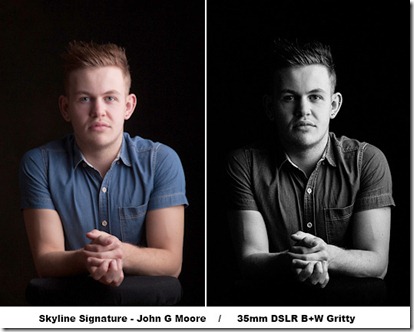 When it comes to editing my photos, I love anything that can speed up the process whilst at the same time maintain the quality I’m looking for. That’s why I love creating actions in Photoshop. In Lightroom the processes of automation is called a preset and once you’ve discovered the power of presets there’s no going back because they’re a huge timesaver.
When it comes to editing my photos, I love anything that can speed up the process whilst at the same time maintain the quality I’m looking for. That’s why I love creating actions in Photoshop. In Lightroom the processes of automation is called a preset and once you’ve discovered the power of presets there’s no going back because they’re a huge timesaver.
But that’s only half the story, because not only can Lightroom presets reduce your editing time, they can also give you access to new techniques, styles and effects that you might otherwise never have tried. It’s as easy as clicking a button.
Recently I tried some new Lightroom presets from Skyline Media. These are commercial presets but at prices that really won’t break the bank. In fact my favourite preset pack (The Classic Preset pack) is just £7.99 and has over 45 different effects to choose from.
Installing
Installing Lightroom Presets can be a bit challenging, even for those of us who are fairly clued up on computers. Thankfully Skyline Media included an idiot’s guide to installing Lightroom presets along with the download. By following the instructions I had my new presets working just minutes after downloading.
Using the presets is super simple. Just head over to the develop module, open up the preset list and click on the effect of your choice. With most preset packs I’ve tried, clicking from one preset to the next is the best way to discover what they do. The Skyline presets are no different in that respect and although the differences between the presets is sometimes fairly small, it does mean that you can be very selective about the strength of the effect.
 Of course the results will vary from picture to picture but I quickly found some of the effects suited my style of photos better than others. For example, I like stronger effects which may explain why I was drawn so strongly to the Classic Preset pack. Names like 80’s pop, B+W Superpunch and Clockwork Orange should give you a good idea of what to expect.
Of course the results will vary from picture to picture but I quickly found some of the effects suited my style of photos better than others. For example, I like stronger effects which may explain why I was drawn so strongly to the Classic Preset pack. Names like 80’s pop, B+W Superpunch and Clockwork Orange should give you a good idea of what to expect.
Skyline Signature
These two preset packs are from John G Moore and Colin Prior, two of the UK’s top photographers in the field of portraits and landscape. Both preset packs had a very comprehensive collection of effects. Colin’s seem to focus more on film and camera types where John’s offered a wider range of looks.
I’m no landscape photographer but using the Skyline signature presets made a big improvement to my images and set me on the right road to getting the look I was after. The only problem is, I’ll now have revisit some of my older photos, just so I can run the presets on them. Who knows how many great photos I may have missed.
Conclusion
You might look at the results from any Lightroom preset and think ”… but I could do that myself” which is possibly true but it’s also missing the point. Presets give you ideas, inspiration and the freedom to experiment in ways which you almost certainly would not normally do. With an almost never ending range of preset effects and local adjustment presets there’s something for everyone in the Skyline presets packs.
Not all the preset packs are the same and some I found better (for me) then others, so I recommend looking closely to choose the pack (or packs) that best fit your photography. However… When you add into the mix their sensible real world pricing, the Skyline presets represent unbeatable value for money.
For more example visit the Skyline media website


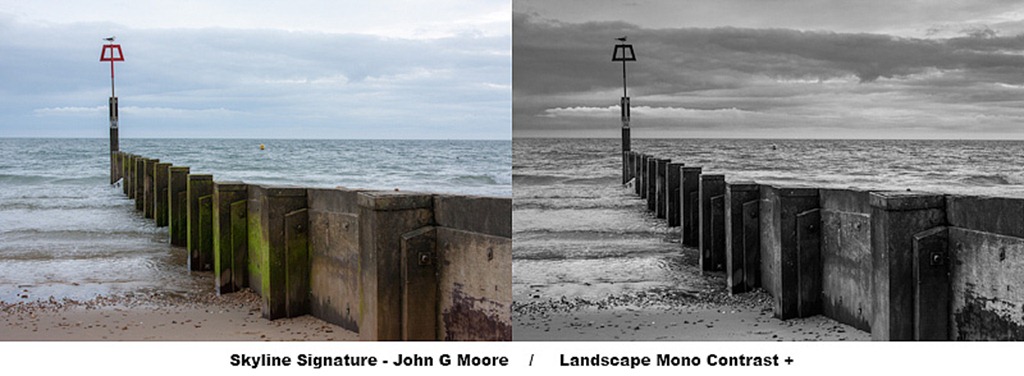






Hi Gavin, i’ve checked this website it say’s presets for Lightroom 4, are these no good for Lightroom 3?
Regards
Kevin
Presets for LR4 are not going to work in LR3. It’s always worth asking the writers if they make a LR3 version
Thanks for your reply, but I decided to upgrade to LR 4 :-)) and I’ve now bought the presets as well!
Hi Gavin,
I’m not sure this is right place to ask but how do you increase or add the shadow effect on portraits like in the one above? I appreciate this preset pack allows it but what is the actual function in photoshop? I think portraits on black backgrounds look so much better with this shadow effect.
Thanks
One way is to increase the Blacks slider in RAW or if in CS6 the shadows slider too.
Hi Gavin,
I’m new to raw editing and shooting, i own a D7000 with 17-55 f2.8,
even after well exposed a photo when processed on LR or Camera Raw shows a lot of grains & sized pixels on the image is that due to detailing being default of preset! pls reply
Could be a number of things… High ISO setting in camera, over processing the shadows in the computer, enlarging a low resolution photo. Set your camera to auto mode, shoot on a sunny day and see if the problem persists. If it’s gone, try and figure out what’s changed.